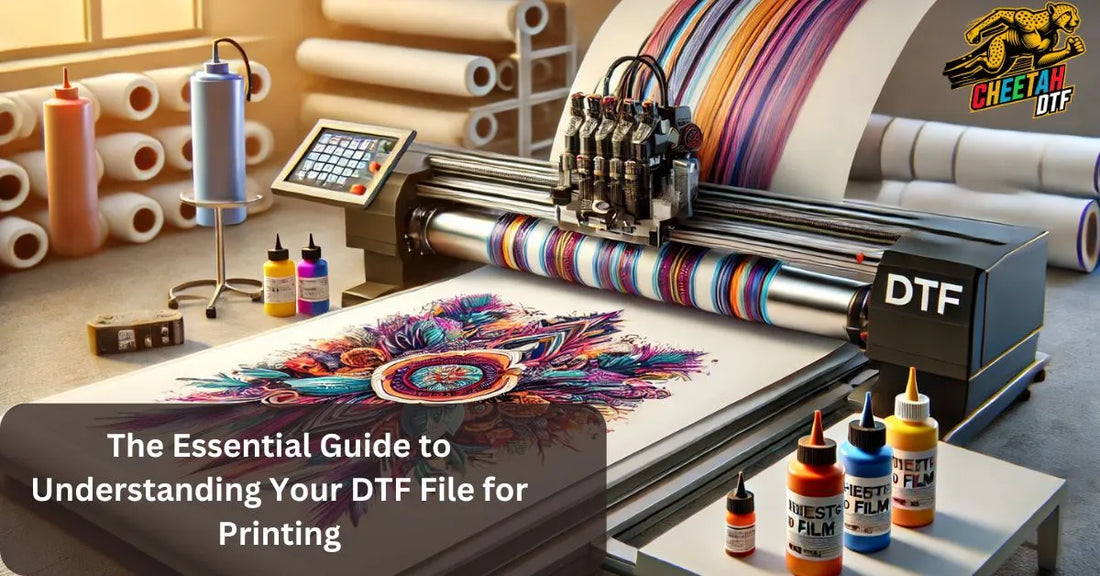
The Essential Guide to Understanding Your DTF File for Printing
Share
Understanding Directto Film (DTF) Printing and File Requirements
Direct-to-film (DTF) printing is a game changer that lets you print high-quality designs on various fabrics. Unlike screen printing or heat transfer vinyl, DTF transfers have brighter colours, bright colours pop, and they are more durable and versatile; they withstand wear and wash and still look good. The application process for DTF transfers is a simple press-and-peel, easy and fast. However, to get the best results, the file type and format you use for DTF printing matters.
Best File Formats for DTF
When preparing artwork for DTF printing, choosing the right file format is key to getting the best print quality. Here are the recommended file types: JPG, PNG, and TIFF, which are the most accepted file formats for DTF printing.
1. PNG (Portable Network Graphics)
Why PNG? PNG is the preferred file format for DTF printing because of its lossless compression and transparency. PNG files support transparency, which is crucial because it ensures that only the design is printed, not the background colors or artefacts. PNG is also the most used image format for DTF printing because it compresses the file size without compromising the image quality.
Best Practices:
- Use 300 DPI for high-quality prints.
- Make sure the background is transparent to prevent unwanted areas from being printed.
- Keep file size optimized to prevent lag.
2. TIFF (Tagged Image File Format)
Why TIFF? TIFF files have lossless compression and maintain high image quality, which is perfect for detailed prints.
Best Practices:
- Use TIFF for detailed designs with multiple colors.
- Save files with transparent backgrounds when necessary.
- Ensure file resolution is at least 300 DPI.
3. PSD (Adobe Photoshop Document)
Why PSD? PSD files retain layered artwork and are suitable for editing and making adjustments before printing.
Best Practices:
- Keep layers intact for future edits.
- Ensure the design is in RGB mode for accurate color representation.
- Adjust colors from RGB to CMYK for accurate color representation in the final print.* Flatten the image before exporting to PNG or TIFF for final printing.
4. AI (Adobe Illustrator) and EPS (Encapsulated PostScript)
Why AI & EPS? These vector file formats are for scalable designs, especially with logos, text-based artwork, and graphics, which must be resized without losing quality. Vector graphics are recommended for DTF designs because they maintain quality regardless of size.
Best Practices:
- Convert text to outlines to prevent font issues.
- Save the final file as PNG or TIFF before printing.
- Ensure all colors are in RGB mode for DTF inks.
File Resolution and Color Mode for DTF Printing
Resolution (DPI) Guidelines
- 300 DPI is the standard for high-resolution prints.
- Lower resolutions like 150 DPI will result in blurry or pixelated prints.
Color Mode Considerations
- Use RGB color mode instead of CMYK. DTF printers work with RGB-based color profiles. RGB is used for electronic displays like computer monitors and TVs, while CMYK is used for DTF printing to ensure accurate color representation. CMYK is used for DTF printing because it produces a wider range of bright and vibrant colours on the fabric. CMYK is used over RGB for better color representation when using DTF transfers.
- Soft-proof the design before printing to ensure accurate color representation.
Design Preparation Tips for DTF Printing
1. Remove Backgrounds
- Use Adobe Photoshop or online background remover tools to remove unwanted backgrounds.
- Transparent backgrounds will give clean and professional prints.
2. Optimize Color Contrast
- Brighten and contrast to make the design pop.
- Use bold, vibrant and bright colors for the best visual result on the fabric.
3. Ensure Proper Sizing
- Scale the design to the correct print size before exporting the file. Images should match the size of the substrate being printed on to get high-quality prints.
- Don’t resize after exporting, as it will pixelate.
4. Test Print Before Final Production
- Always print a small test print to check color accuracy and quality.
- Make necessary adjustments in Photoshop or Illustrator before mass production.
Preparing Your Print-Ready DTF Gang Sheet
1. Layout OptimizationTo optimize your DTF gang sheet, try these:
- Minimize Waste: Arrange your designs strategically to minimize waste and maximize space usage. This saves material and cost.
- Grid System: Use a grid system to align your designs evenly. This ensures each design is spaced correctly and easy to cut out.
- Group Similar Designs: Consider the size and shape of each design and group similar ones together. This makes the cutting and application process more efficient.
- Adequate Spacing: Leave enough space between each design for easy cutting and separation. This prevents adjacent designs from getting damaged.
- Layout Software: Visualize and arrange your designs using layout software or tools. This helps in planning the most effective use of space and precision.
2. Space Efficiency
To make the most of your DTF gang sheet, follow these for space efficiency:
- High-Resolution Images: Use high-resolution images with a transparent background to ensure crisp and clear designs. This is crucial for fine details in prints.
- No White Space: Minimize white space or empty areas on the sheet; this can waste space. Every inch of the gang sheet should be utilized.
- Nesting Software: Consider using nesting software to optimize design placement. This tool arranges designs in a way that reduces material waste.
- Easy Cutting Layout: Choose a layout that allows easy cutting and separation of designs, like a grid or rows and columns. This makes the post-printing process more efficient.
- Handling Space: Ensure enough space between each design for easy handling and application. This prevents damage during transfer and clean finishes. Following these, you can create a well-organized and efficient DTF gang sheet that maximizes space and produces high-quality prints.
Common DTF File Preparation Mistakes
1. Low-Resolution Images
- Low-resolution images result in blurred prints. High resolution ensures DTF prints are clear and sharp, while low resolution can pixelate.
- Design at 300 DPI or higher.* CMYK files may not print correctly with DTF inks. The wrong color mode can cause issues with DTF files and inaccurate color reproduction.
- Use RGB mode for correct color reproduction.
3. Forgetting to Remove Backgrounds
- Non-transparent backgrounds can print unwanted.
- Export as PNG with transparency. Make sure the design fits within the heat press area for successful transfer.
4. Not Converting Text to Outlines
- Fonts won’t be recognized.
- Convert text layers to outlines in Illustrator.
Conclusion: Choosing the Right File Type for DTF Printing
Choosing the correct file format is crucial for high-quality DTF prints. PNG, TIFF, PSD, AI, and EPS are the best file types for DTF printing, clarity, transparency and color accuracy. DTF transfer services have no minimum order quantity for orders for small and large-scale projects. Following file preparation techniques, you can avoid common mistakes and get professional-grade prints every time.
FAQs About DTF File Preparation
1. What is the best file format for DTF printing?
The best file formats for DTF printing are PNG, TIFF, PSD, AI, and EPS. PNG is most commonly used due to transparency support and lossless compression for high-quality prints.
2. What resolution should my DTF design be?
For best print quality, the DTF design should be 300 DPI (dots per inch). A lower resolution, like 150 DPI, may cause pixelation and blurry prints.
3. Should I use RGB or CMYK color mode for DTF printing?
DTF printers use RGB color mode, which provides a wider color gamut and accurate color reproduction. For best results, convert files from CMYK to RGB before printing.
4. Why is a transparent background necessary for DTF printing?
A transparent background ensures that only the desired design is printed without unwanted white or colored backgrounds. Using transparent PNG or TIFF files prevents unwanted areas from printing onto fabric.
5. How can I optimize my DTF gang sheet for efficient printing?
To optimize your DTF gang sheet:
- Arrange designs strategically to minimize waste.
- Use a grid system for proper spacing and easy cutting.
- Group similar-sized designs to make the cutting and application process efficient.
- Ensure high-resolution images with transparency to maintain print quality.
- Use nesting software to maximize space and reduce material waste.




